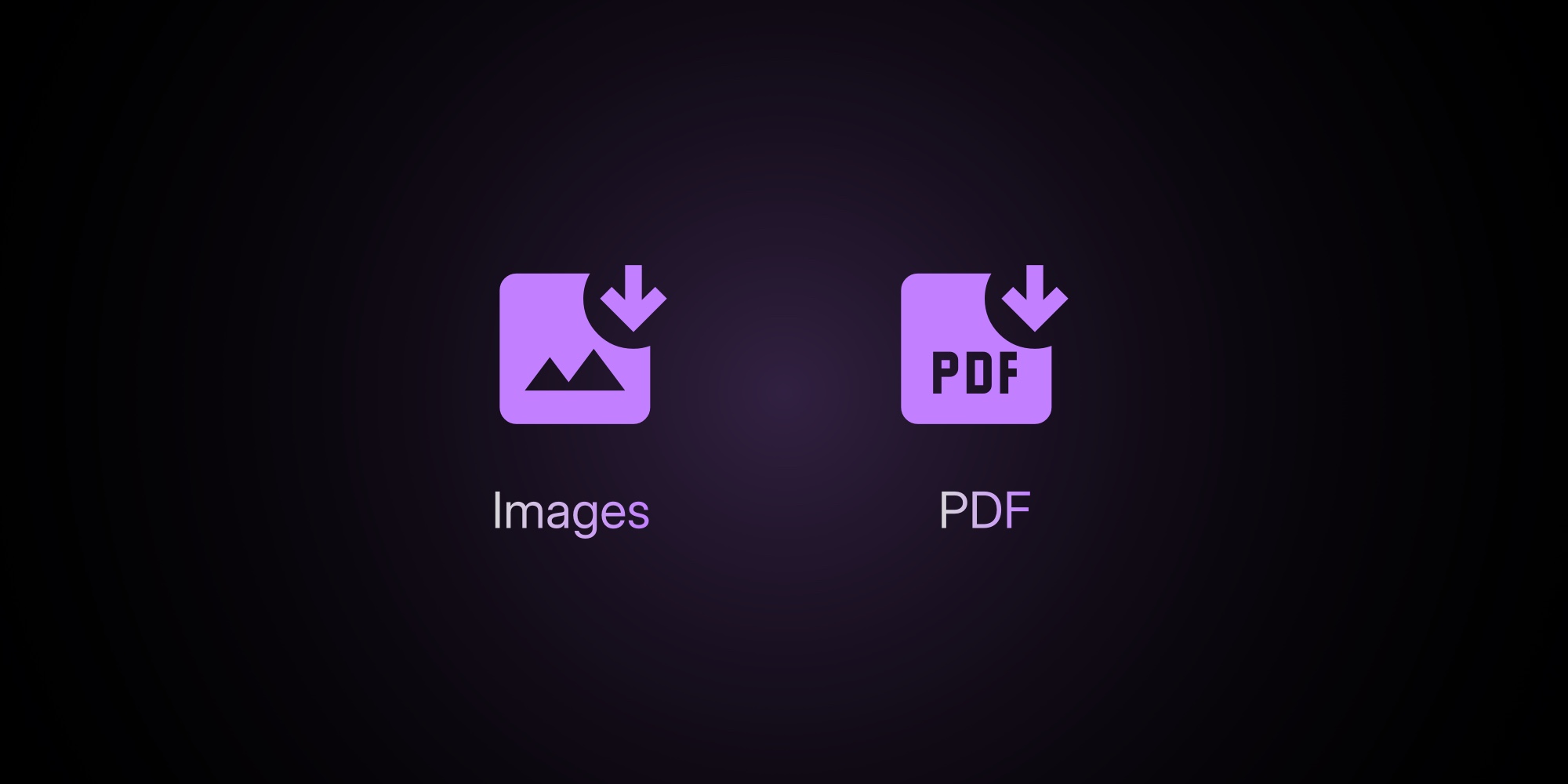
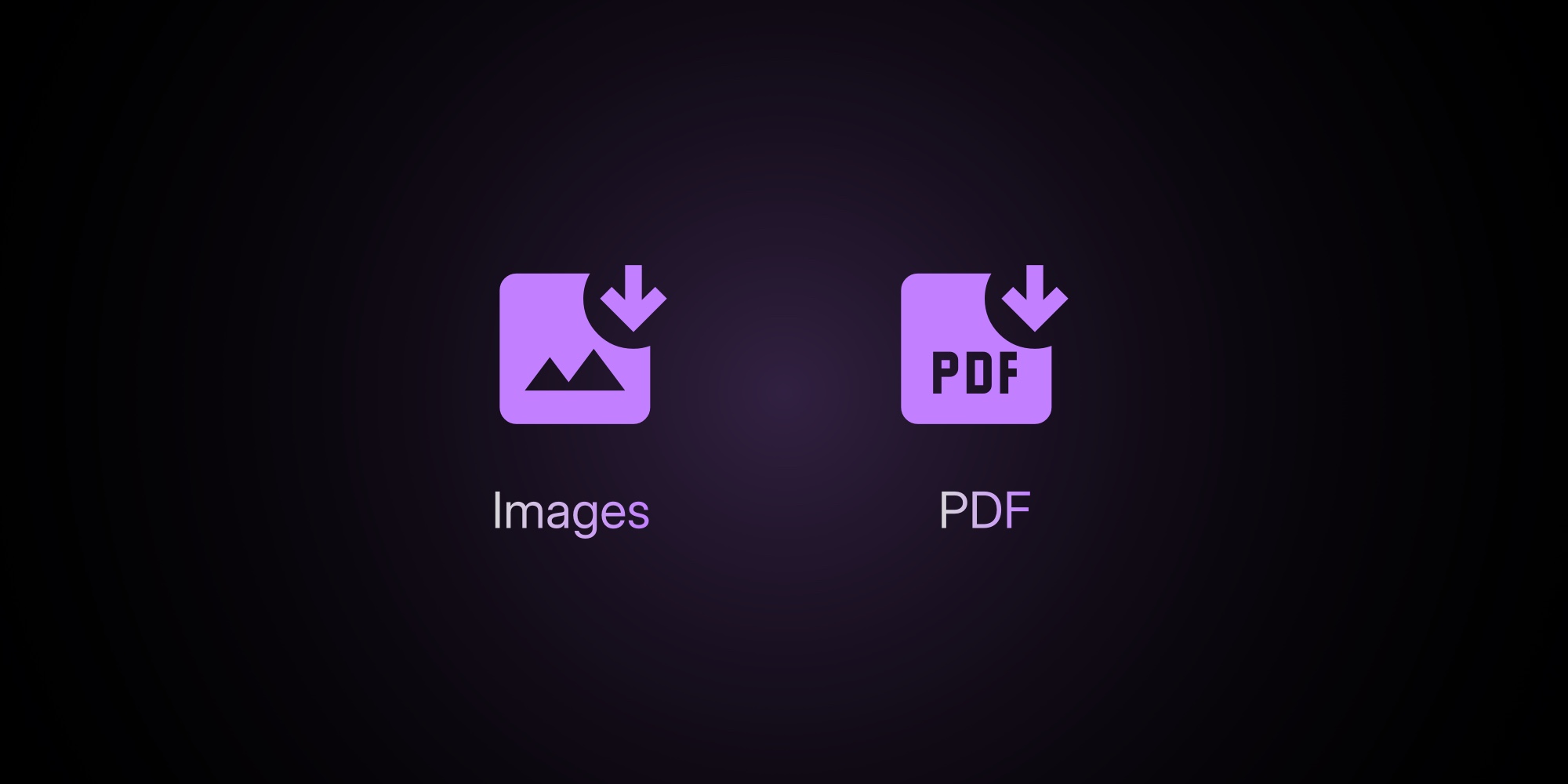
Export To Images And PDF
Until now, PaneFlow was the fastest way to design slideshow-style visuals you could embed, export to code, or turn into video. Today, we're adding two highly requested outputs: Export to Images and Export to PDF.
Each pane becomes its own image or PDF page - so your designs travel anywhere: pitch decks, sales one-pagers, LinkedIn carousels, App Store screenshots, printable handouts… you name it.
Why this matters: Sometimes you don't need code. You need files you can attach, share, or print. Now you can design in PaneFlow, then hand off clean images or a neat multi-page PDF - without re-building in another tool.
Screenshot suggestion: Export menu open with new "Images" and "PDF" options visible, and a multi-pane project in the background.
#What's New
- Export to Images: Download one or many panes as image files - ideal for social carousels, product shots, thumbnails, and app store visuals.
- Export to PDF: Generate a multi-page PDF where each page maps 1:1 to your panes - great for pitch decks, case studies, and printable assets.
Your layout, typography, animations' end-states, masks, gradients, and shapes all render exactly how you designed them in the editor.
#Why Designers And Marketers Will Love It
- One design, multiple channels. Build once in PaneFlow, then export for slide decks, LinkedIn/Twitter carousels, and landing-page downloads.
- Pixel-accurate visuals. PaneFlow's pane-and-block system keeps spacing, grids, masks, gradients, and custom fonts tight and consistent.
- No re-building. Stop recreating slides in other tools just to get a PDF or a set of images.
#Why Developers Will Love It
- Zero extra layout work. Export files for docs, PR reviews, or shareables without touching code.
- Same source of truth. Keep your product visuals in PaneFlow; export images/PDF when teammates ask for "just a quick file."
- Still code-friendly. When you do need code, PaneFlow also exports to HTML/React/Vue/Svelte, and you can still Publish to CDN/iFrame or Export to Video.
#How It Works
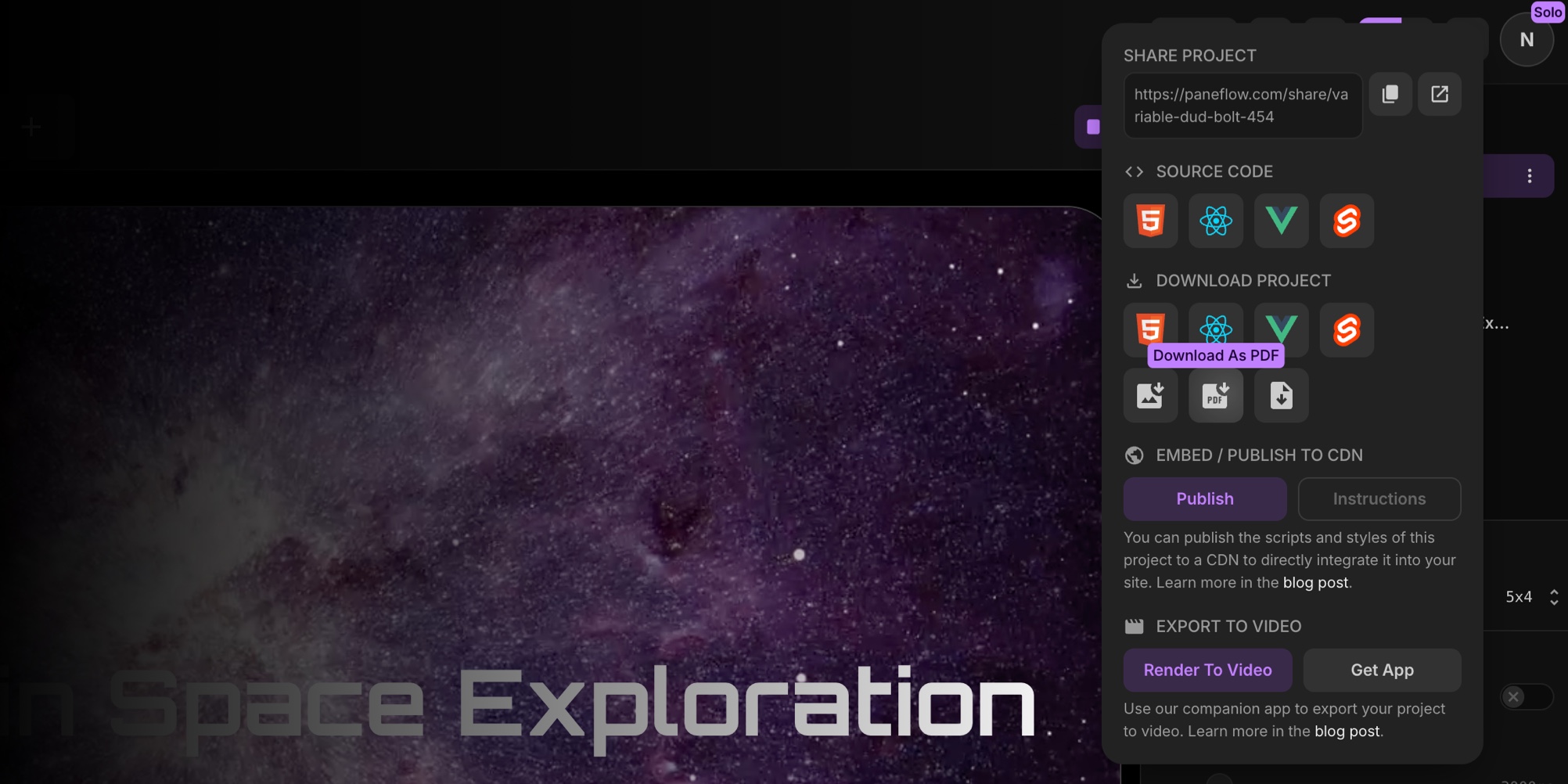
- Open your project in PaneFlow.
- Click Export.
- Choose Download as Images or Download as PDF.
That's it. Each pane becomes a file (for Images) or a page (for PDF).
#Tips For Clean Exports
- Design with the end size in mind. If it's for LinkedIn carousels, set your pane size to a square or 4:5 vertical.
- Use groups and alignment. Keep spacing consistent with PaneFlow's Group/Align tools.
- Leverage design depth. Masks, gradients, and shapes add polish that carries over beautifully to image/PDF outputs.
- Keep text live in design. PaneFlow supports Custom fonts for accurate previews, so your exported visuals keep the intended look.
#Where Images/PDF Fit In The PaneFlow Workflow
PaneFlow's "design → export/embed anywhere" workflow now has even more exits:
- Publish to CDN/iFrame: One-click hosting with manual embed or a single iFrame line - ideal for websites and docs.
- Export to Code: HTML/React/Vue/Svelte for developers who want native components.
- Export to Video: Generate MP4 to share on social or in product demos.
- Export to Images/PDF (new): Hand-off files for decks, carousels, and print.
Choose the output that fits the job… without changing your design tool.
#Wrap-up
Design in PaneFlow. Export exactly what you need - Images for carousels and thumbnails, PDF for decks and handouts. And when you're ready to go beyond static files, publish to CDN, export to code, or render to video… all from the same source.
- Try PaneFlow now - create a project and export your first Images/PDF
#Additional Resources
- How Export Works in PaneFlow
- Publish to CDN: Instantly Share Your PaneFlow Projects
- Introducing Export to Video: Turn Slideshows Into Stunning Videos
- Introducing the PaneFlow App for Webflow
- Introducing the PaneFlow Plugin for Framer
Don't Miss What's Next
Get updates, design tips, and sneak peeks at upcoming features delivered straight to your inbox.