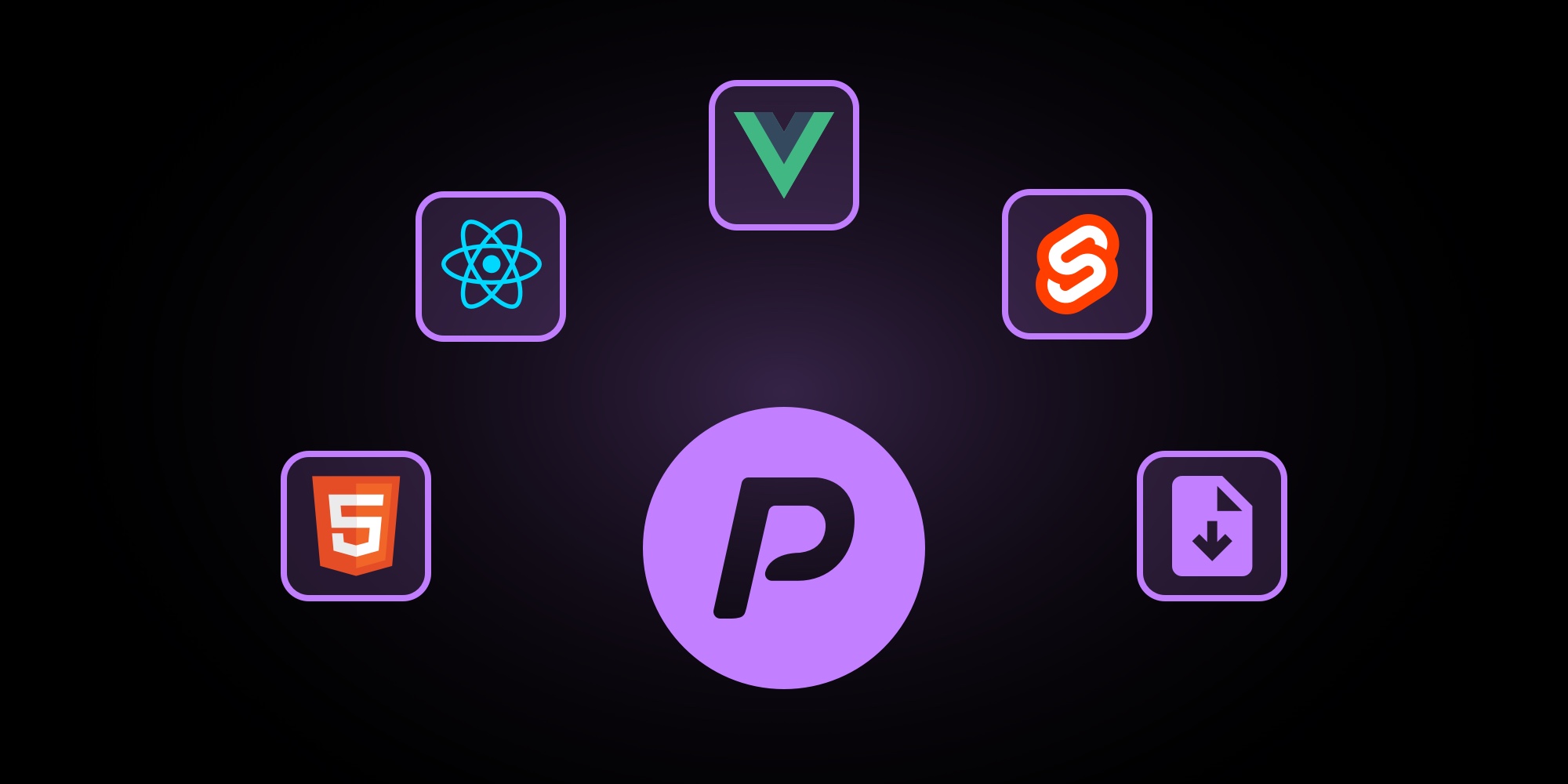
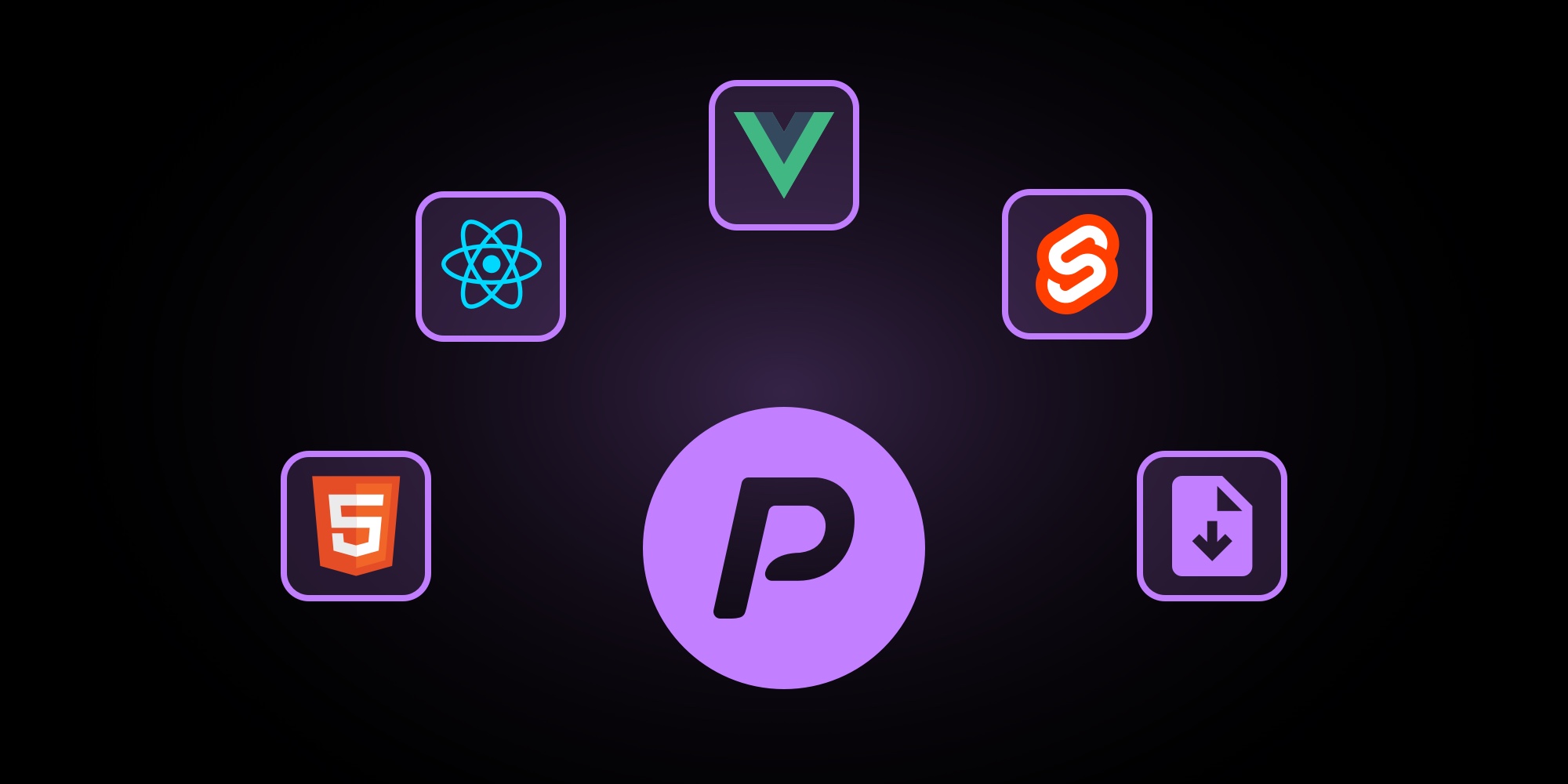
How Export Works in PaneFlow
One of the most powerful features of PaneFlow is its versatile export functionality. Whether you're looking to share your project with a team member, integrate it into a web application, or simply back it up for future use, PaneFlow offers multiple export options to suit your needs.
#Export Modal
When you click the "Export Project" button in PaneFlow, you'll be presented with an export modal window offering several options:
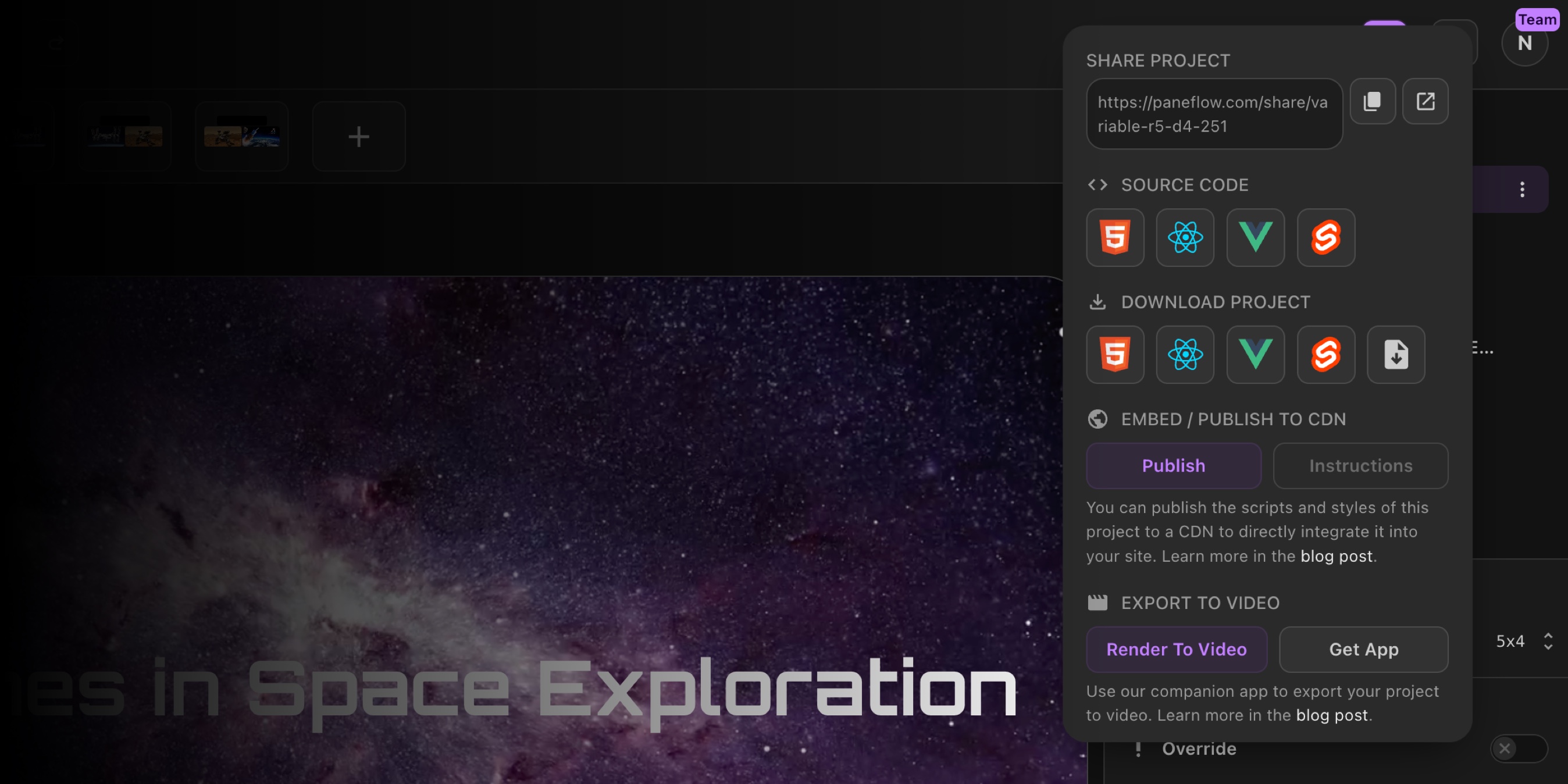
#Share
The "Share" section provides a direct link to a live preview of your project. This link allows others to view your presentation in full-screen mode, without access to the editor interface. It's perfect for gathering feedback or showcasing your work to clients and colleagues.
#Source Code
PaneFlow allows you to export your project in various code formats, facilitating seamless integration into different development environments:
-
HTML: Generates a standalone HTML file containing all necessary styles and scripts.
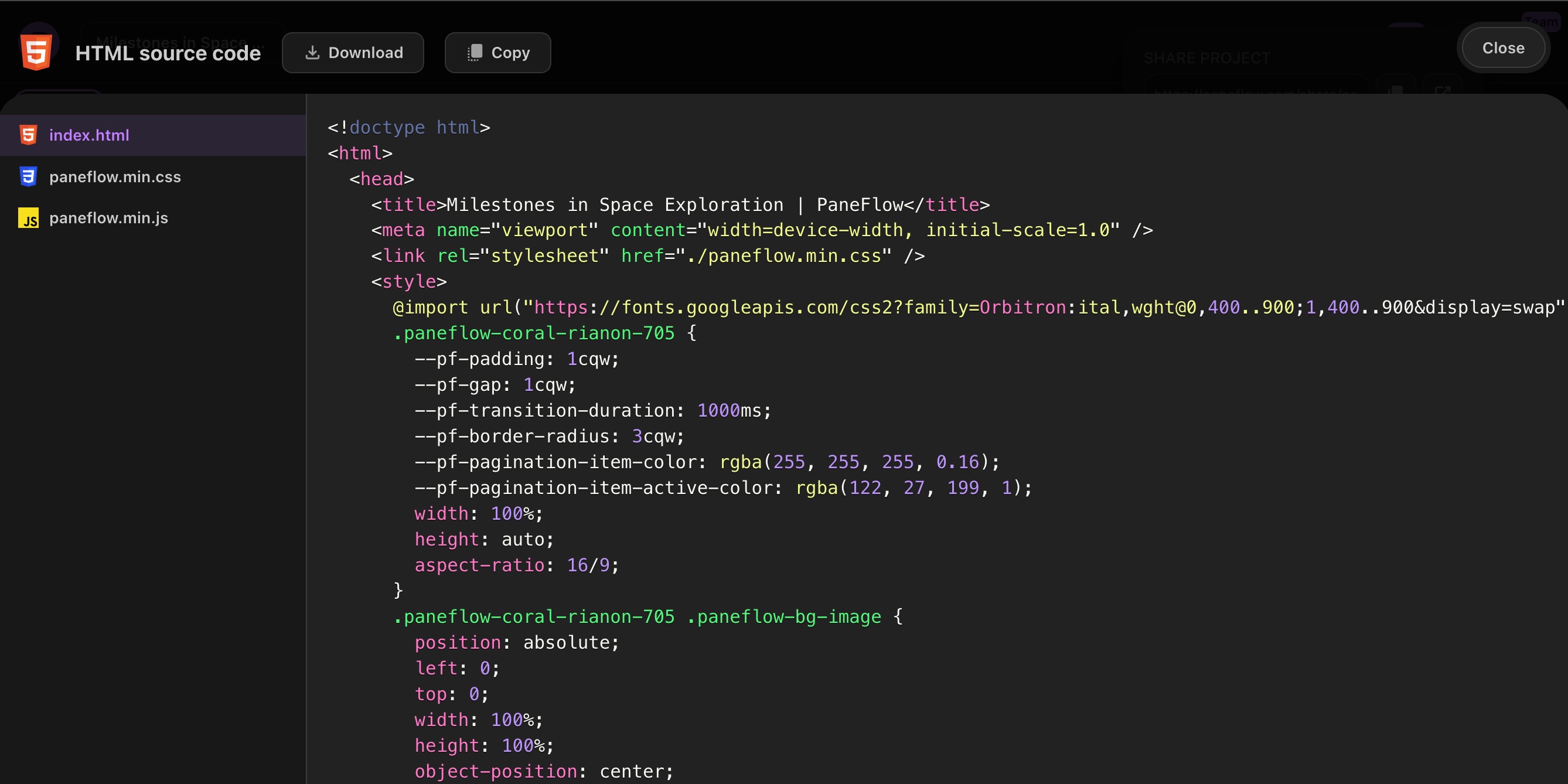
-
React: Provides a complete React component along with the required styles.
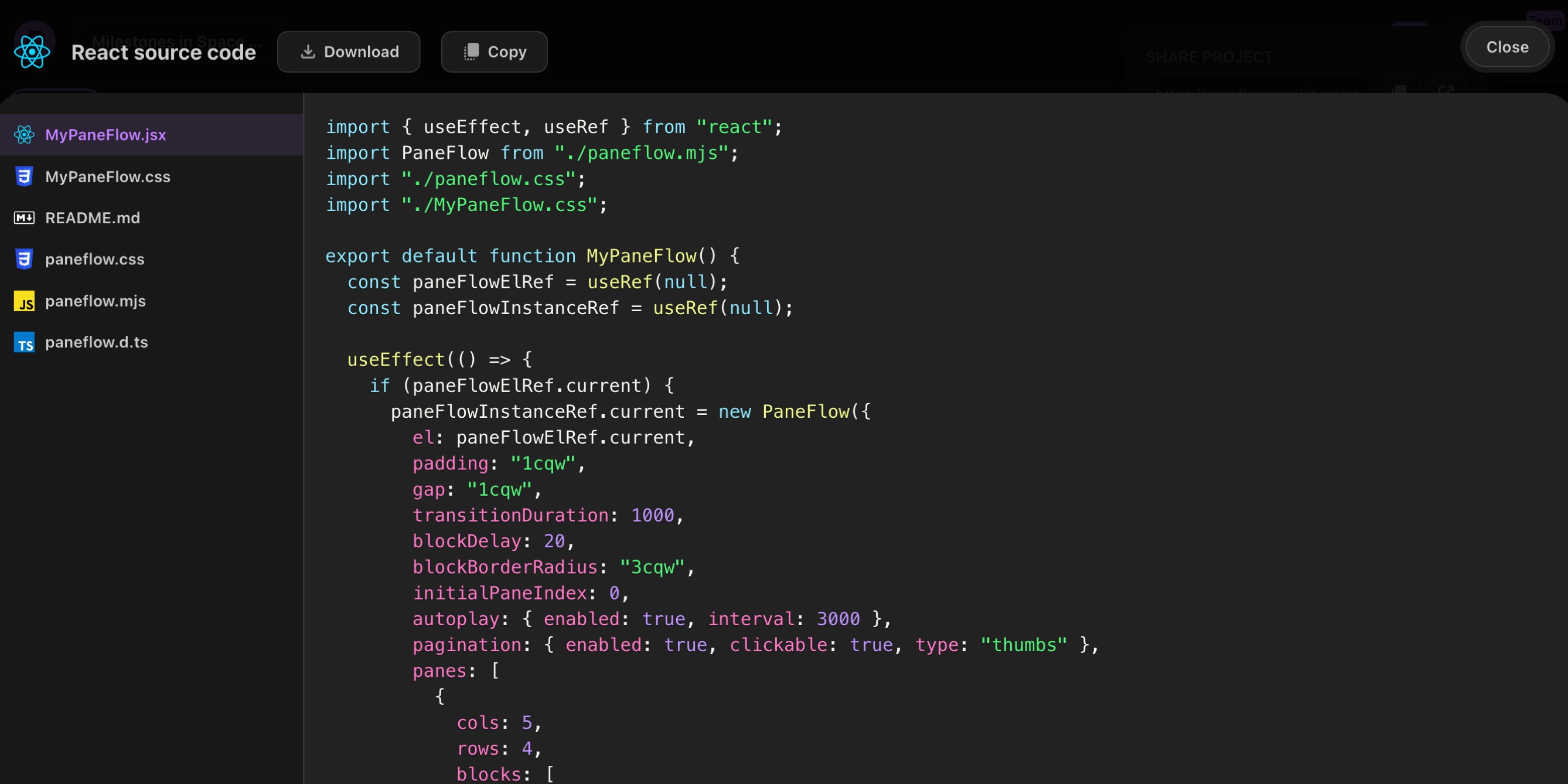
-
Vue: Offers a Vue component version of your project, ready for integration.
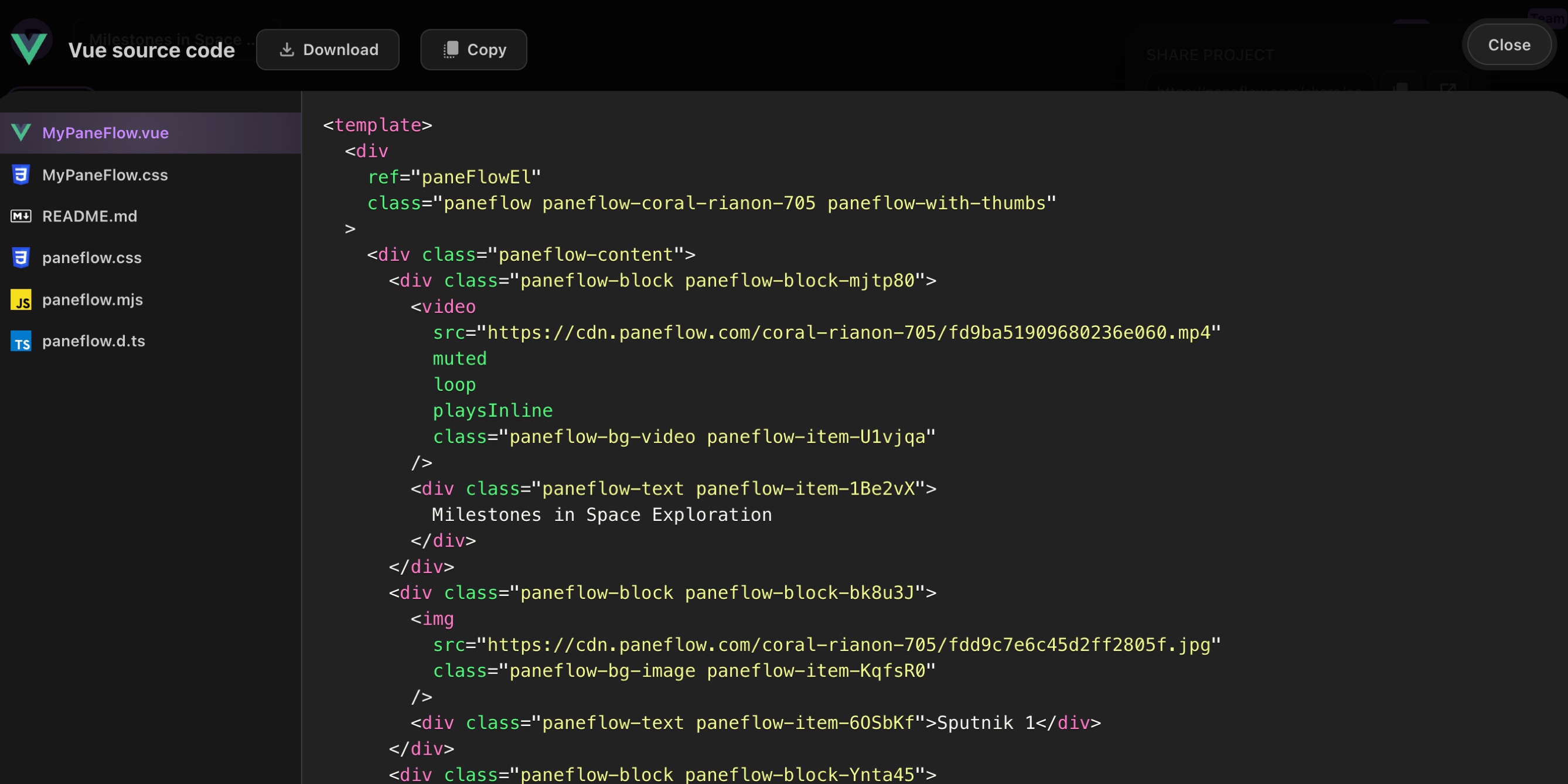
-
Svelte: Exports your project as a Svelte component, ensuring compatibility with Svelte applications.

#Download
In the "Download" section, you can obtain a ZIP archive of your project in the selected format. This archive includes all necessary files, making it easy to integrate your PaneFlow presentation into your existing projects or host it independently.
#Export Project to File
This feature allows you to export your entire PaneFlow project as a .paneflow file. This file encapsulates all aspects of your project, including layout, content, and settings. It's particularly useful for:
-
Team Collaboration: Share the
.paneflowfile with team members, enabling them to import it into their PaneFlow dashboard and continue working on it. -
Account Migration: Easily transfer your project to another PaneFlow account by importing the file into the desired account's dashboard.
-
Backup: Keep a secure backup of your project for future reference or restoration.
To import a .paneflow file, navigate to your PaneFlow dashboard, click on "Import Project," and select the file from your device.
#Publish To CDN
This functionality is described in Publish To CDN blog post.
#Export To Video
This functionality is described in Export To Video blog post.
#Embed In Webflow
This functionality is described in Introducing PaneFlow App for Webflow blog post.
#Embed In Framer
This functionality is described in Introducing PaneFlow Plugin for Framer blog post.
#Conclusion
PaneFlow's export capabilities are designed to provide flexibility and ease of use, whether you're a developer integrating presentations into web applications or a designer sharing projects with clients. Explore these export options to make the most of your PaneFlow experience.
Don't Miss What's Next
Get updates, design tips, and sneak peeks at upcoming features delivered straight to your inbox.