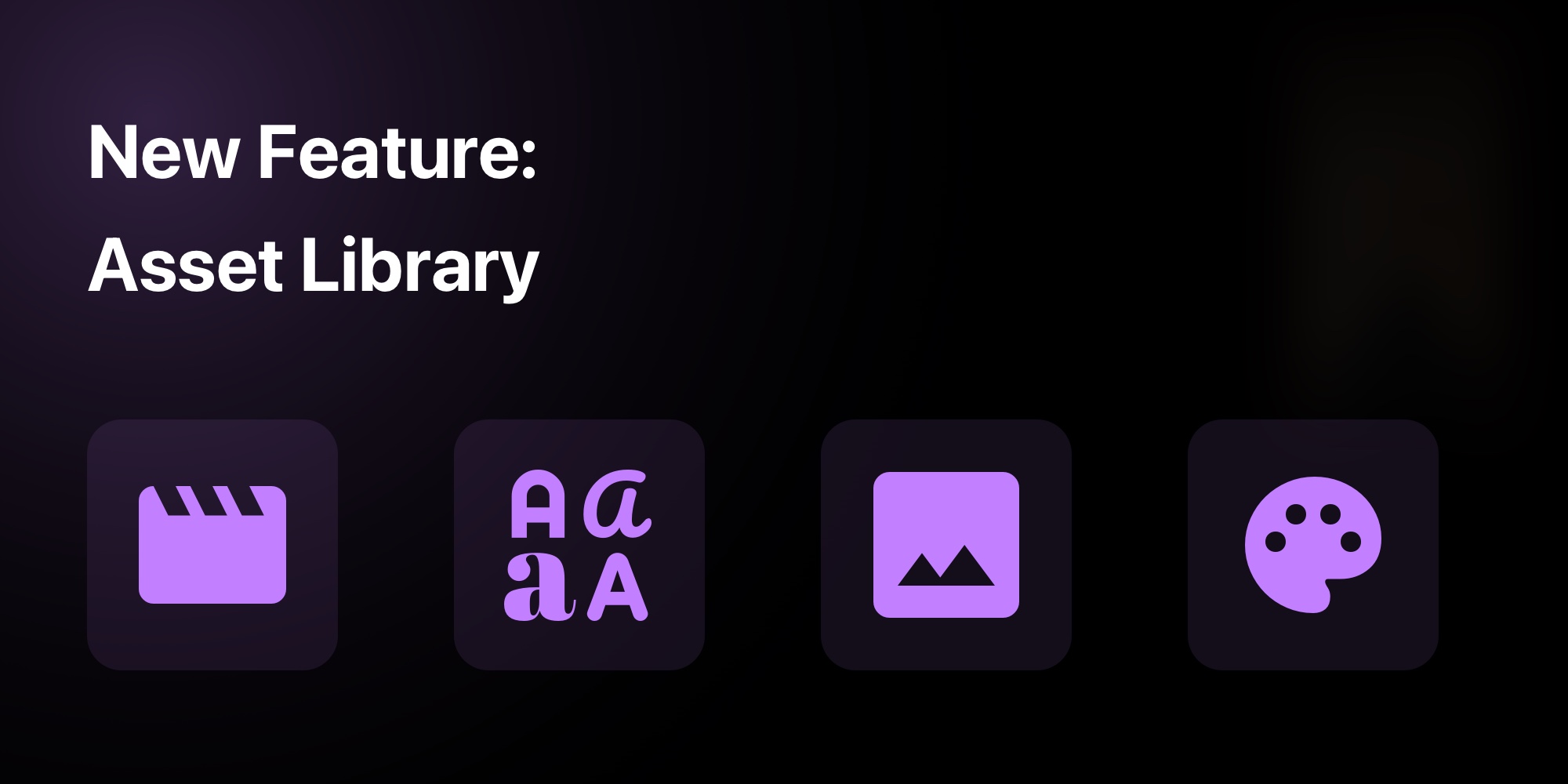
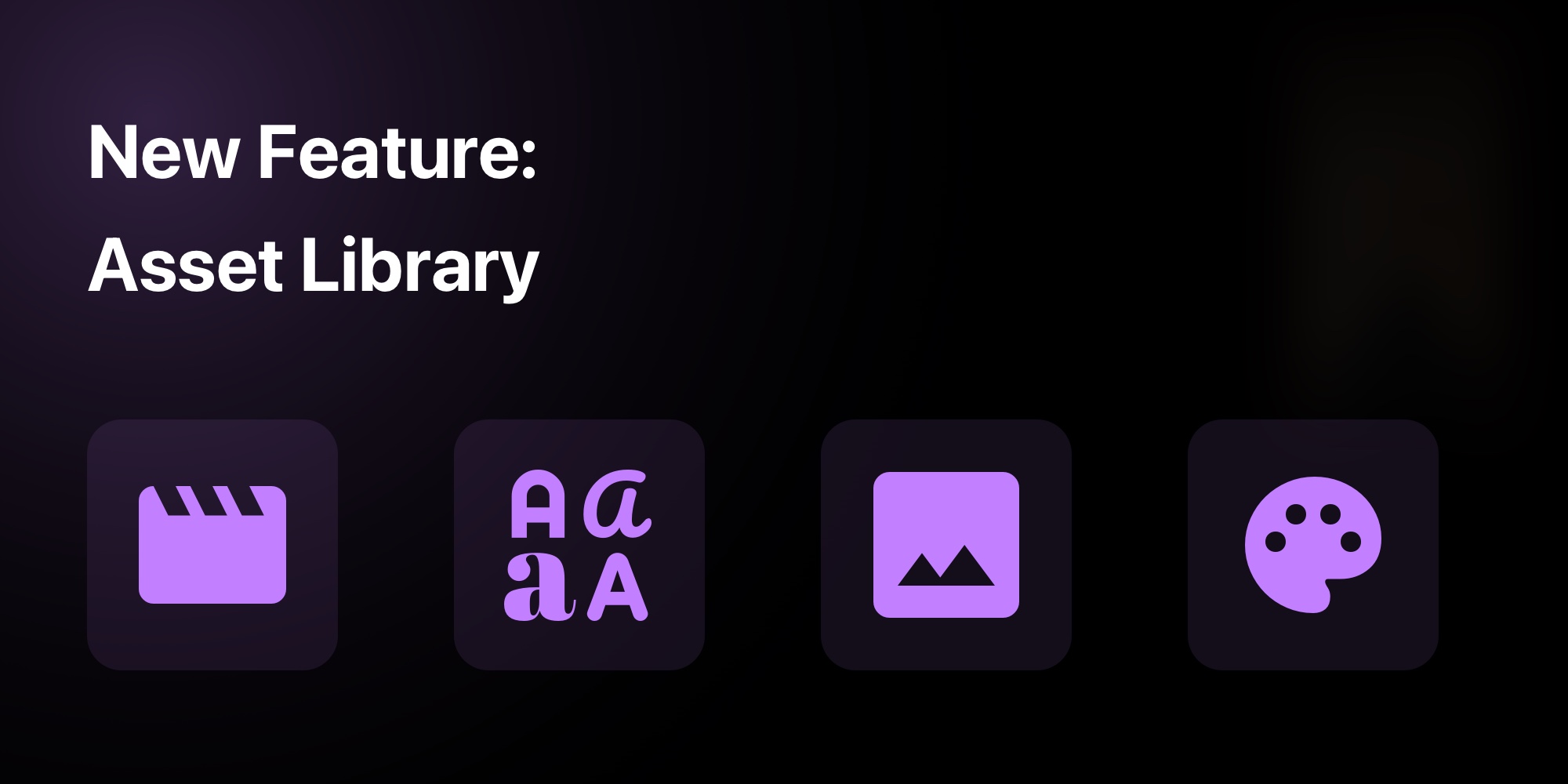
New Feature: Asset Library in PaneFlow for Streamlined Design Management
Today we're introducing a major new feature in PaneFlow: the Asset Library. This new section in the dashboard allows you to upload and organize commonly used assets, such as colors, custom fonts, images, and videos, and reuse them across your projects.
Designed for designers, marketers, and business owners, the Asset Library simplifies design management and ensures consistency in your slideshows.
This post explains what the Asset Library offers, how it benefits your workflow, and how to use it.
#What the Asset Library Does
The Asset Library is a dedicated area in the PaneFlow dashboard where you can store and manage your brand assets. Instead of recreating or re-uploading assets for each project, you can now upload them once and access them anytime. The supported asset types include:
- Colors: Save custom color palettes, including gradients, to maintain brand consistency.
- Custom Fonts: Upload your preferred fonts to use across slides without manual re-importing.
- Images: Store logos, product photos, or other graphics for easy reuse.
- Videos: Upload short clips or animations to incorporate into your slideshows.
Once uploaded, these assets are available for quick selection and application in any PaneFlow project, streamlining your design process and reducing repetitive tasks.
#How the Asset Library Helps
This feature is built to make your work more efficient while keeping your designs consistent and professional. Here's how it benefits different users:
#For Designers
- Centralized Assets: Keep all your design assets - logos, fonts, and colors - in one place, making it easy to apply them to multiple projects.
- Faster Design Process: Reuse assets without re-uploading, saving time on each slideshow.
- Consistent Branding: Apply the same brand colors and fonts across all your work, ensuring a unified look.
#For Marketers
- Efficient Campaigns: Quickly pull in brand assets like images and videos for marketing slideshows, speeding up campaign creation.
- Team Collaboration: Share the Asset Library with your team to maintain a consistent style across all materials.
- Quick Adjustments: Update a color or font in the library, and it reflects across all projects automatically.
#For Business Owners
- Professional Output: Use pre-uploaded assets to create polished presentations or product showcases without design expertise.
- Cost Savings: Avoid hiring designers by managing your own assets with PaneFlow's no-code tools.
- Time Efficiency: Focus on content creation rather than asset management, thanks to easy reuse.
The Asset Library eliminates the need to search for files or recreate styles, letting you focus on building impactful slideshows.
#How to Use the Asset Library in PaneFlow
Here's a step-by-step guide to getting started with the Asset Library:
#Step 1: Access the Asset Library
- Log into your PaneFlow account.
- In the dashboard, locate the new “Asset Library” section on the left-hand side.
- Click to open it and view your current assets or start adding new ones.
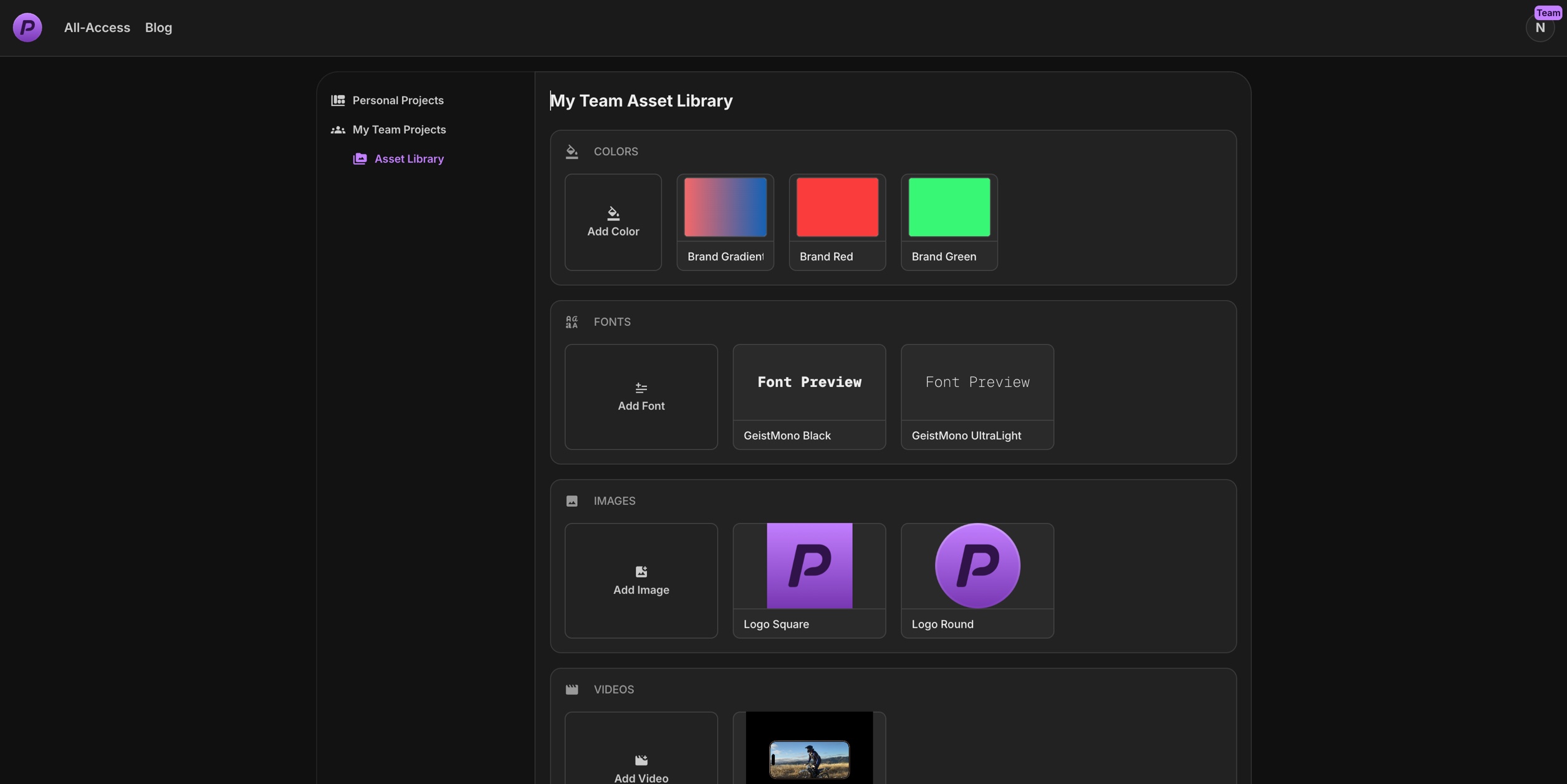
#Step 2: Upload Your Assets
- In the Asset Library, select the type of asset you want to add (Colors, Fonts, Images, or Videos).
- For Colors: Click “Add Color” and choose or create your color palette.
- For Fonts: Click “Add Font” and upload your custom font files (e.g., .ttf or .otf).
- For Images: Click “Add Image” and upload files like logos or photos from your device.
- For Videos: Click “Add Video” and upload your video clips.
- Save each asset with a recognizable name for easy access.
#Step 3: Reuse Assets in Projects
#Colors
You will see a list of colors from the asset library in the color picker.
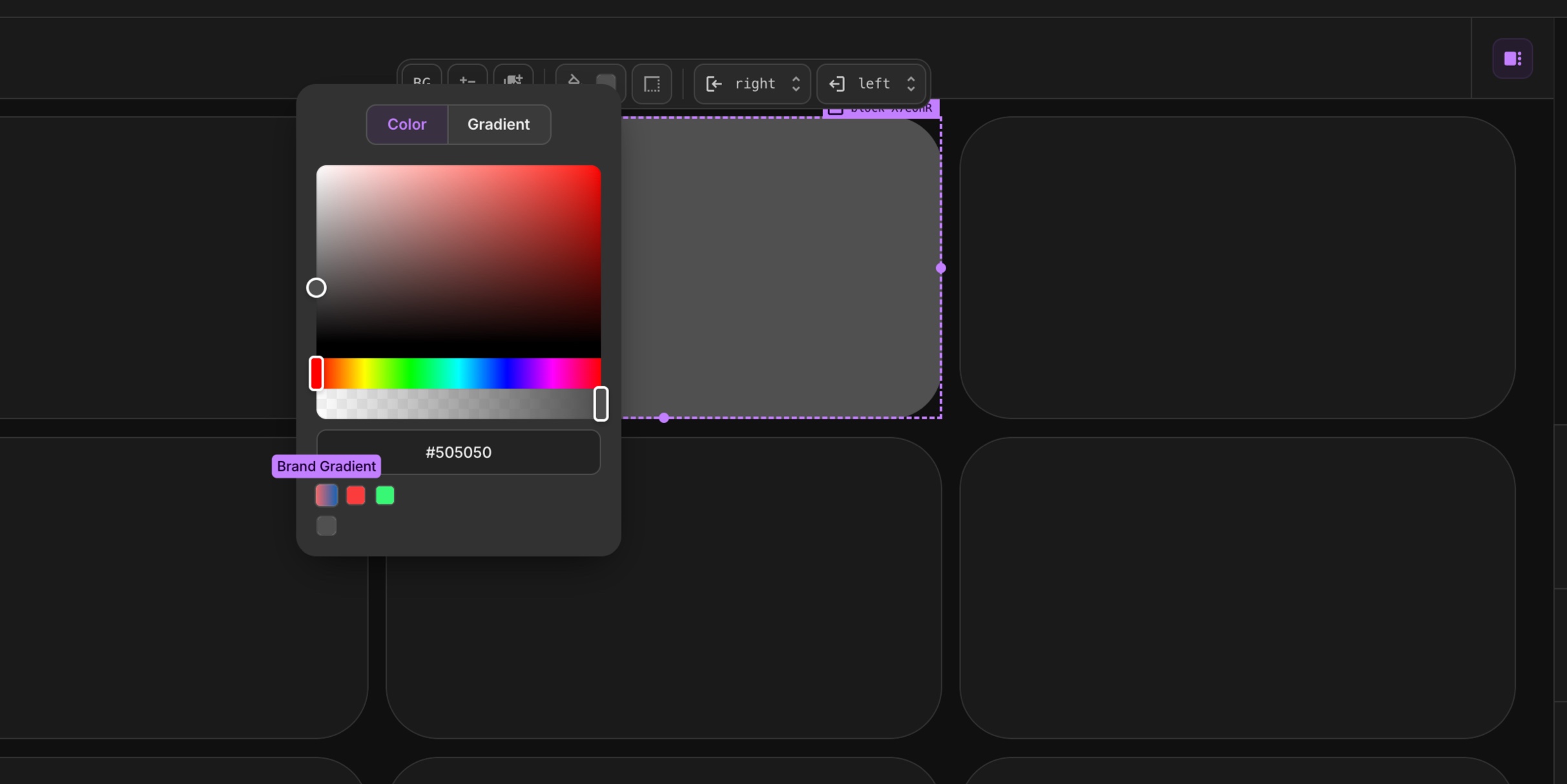
#Images & Videos
Click "Select From Assets Library" button in the image or video picker to see the list of images and videos from the asset library.
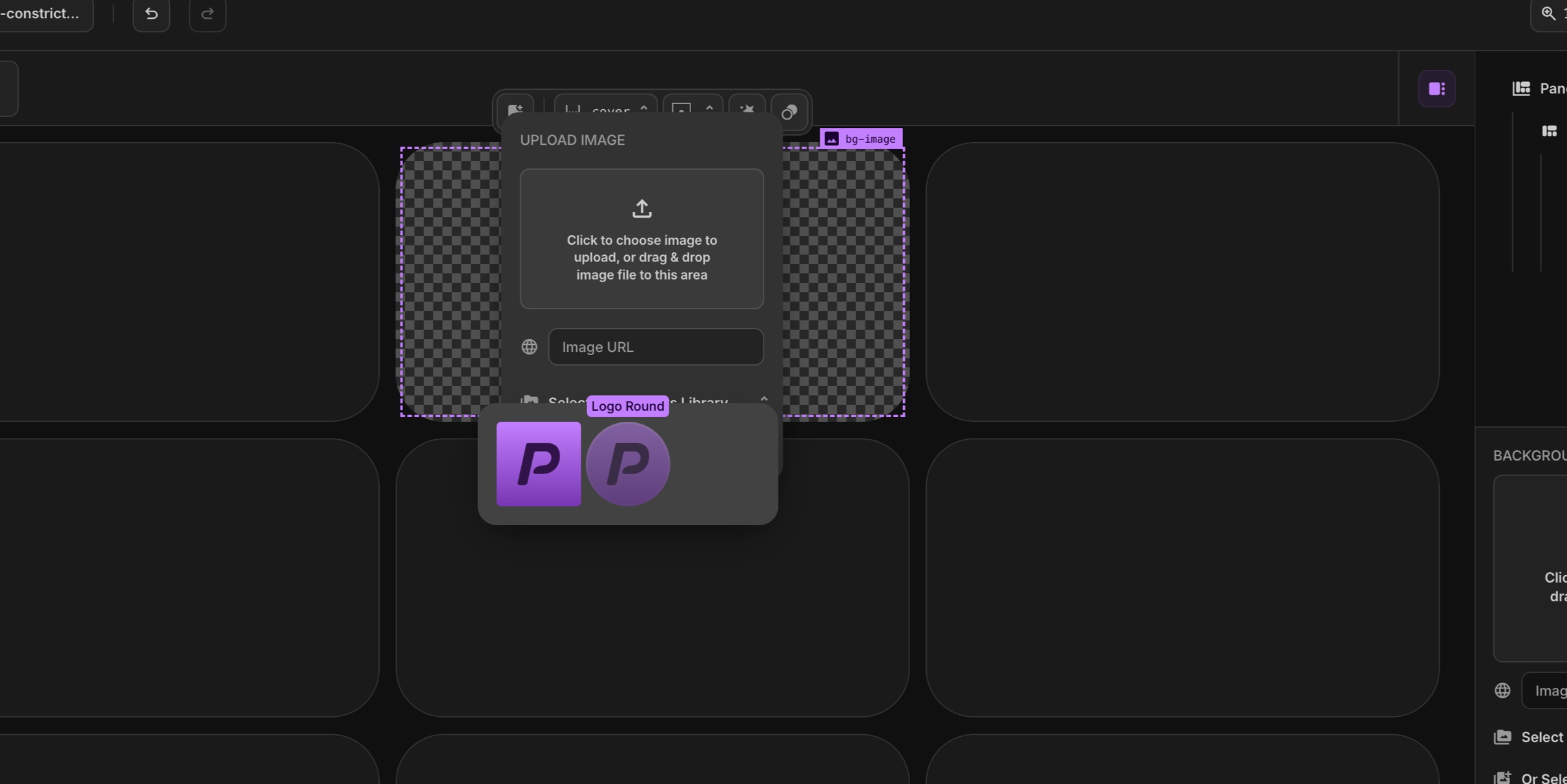
#Fonts
You will see a list of fonts from the asset library in the font picker's fonts list on the main PaneFlow element in the right sidebar.
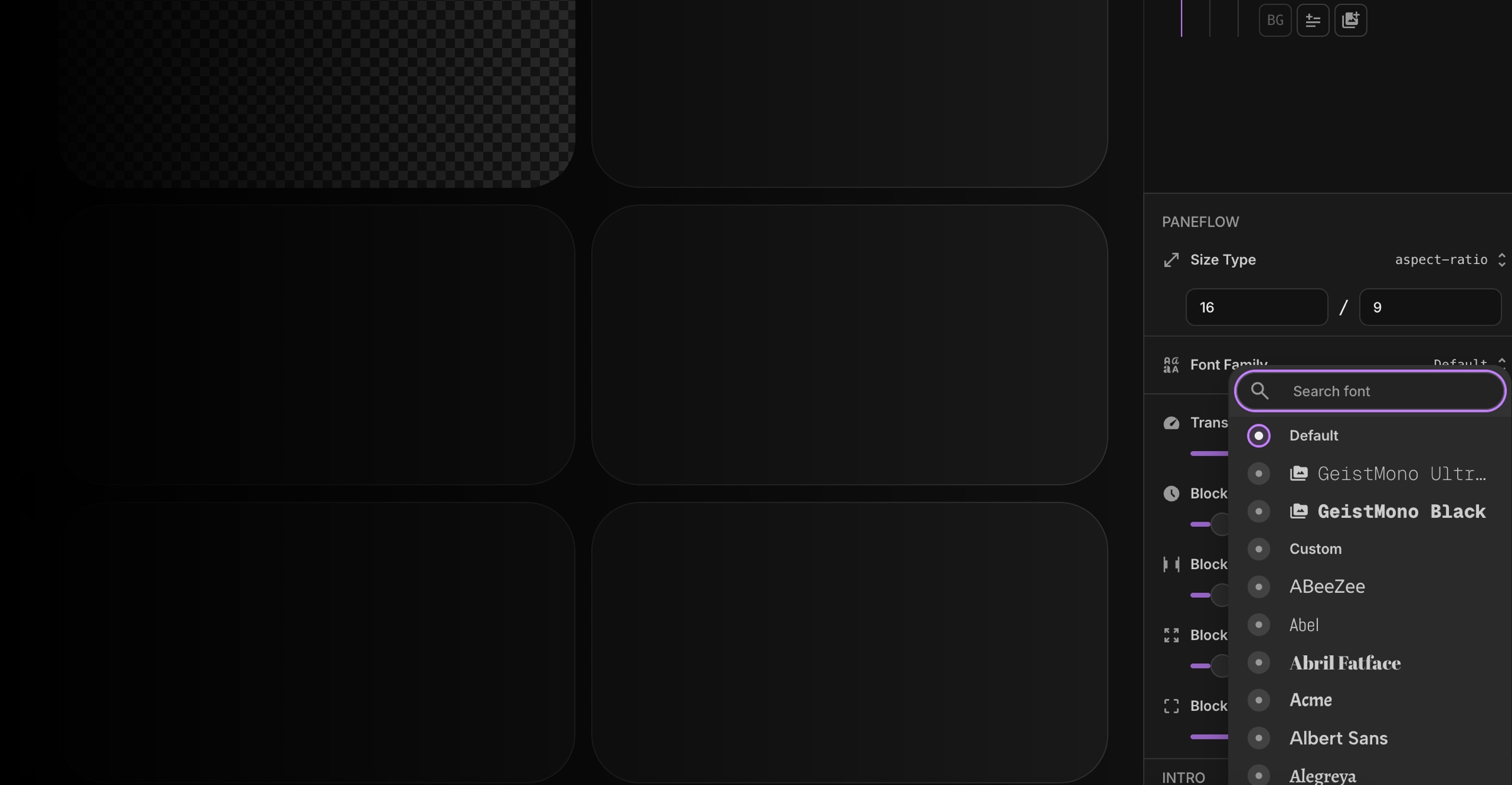
#Step 4: Update and Manage Assets
- Return to the Asset Library to edit or delete assets as your needs change.
- Changes to an asset (e.g., updating a color) will update its use across all projects automatically.
This process makes it simple to maintain a library of assets and apply them consistently across your work.
#Start Using the Asset Library Today
The Asset Library feature is now available to all PaneFlow users. It provides a practical way to manage and reuse your design assets, saving time and ensuring consistency across your slideshows. Whether you're a designer refining your portfolio, a marketer building campaigns, or a business owner creating presentations, this feature can enhance your workflow.
Get PaneFlow for as low as $4 per month Sign up here.
#Additional Resources
- New Feature: Grouping Elements in PaneFlow for Enhanced Design Flexibility
- PaneFlow Plugin for Framer: Embed Stunning Slideshows in Your Designs with Ease
- Introducing 3 New Templates in PaneFlow: AirPods Max, Commercial Properties, and Say Hello to PaneFlow
- Explore PaneFlow's Features
Don't Miss What's Next
Get updates, design tips, and sneak peeks at upcoming features delivered straight to your inbox.