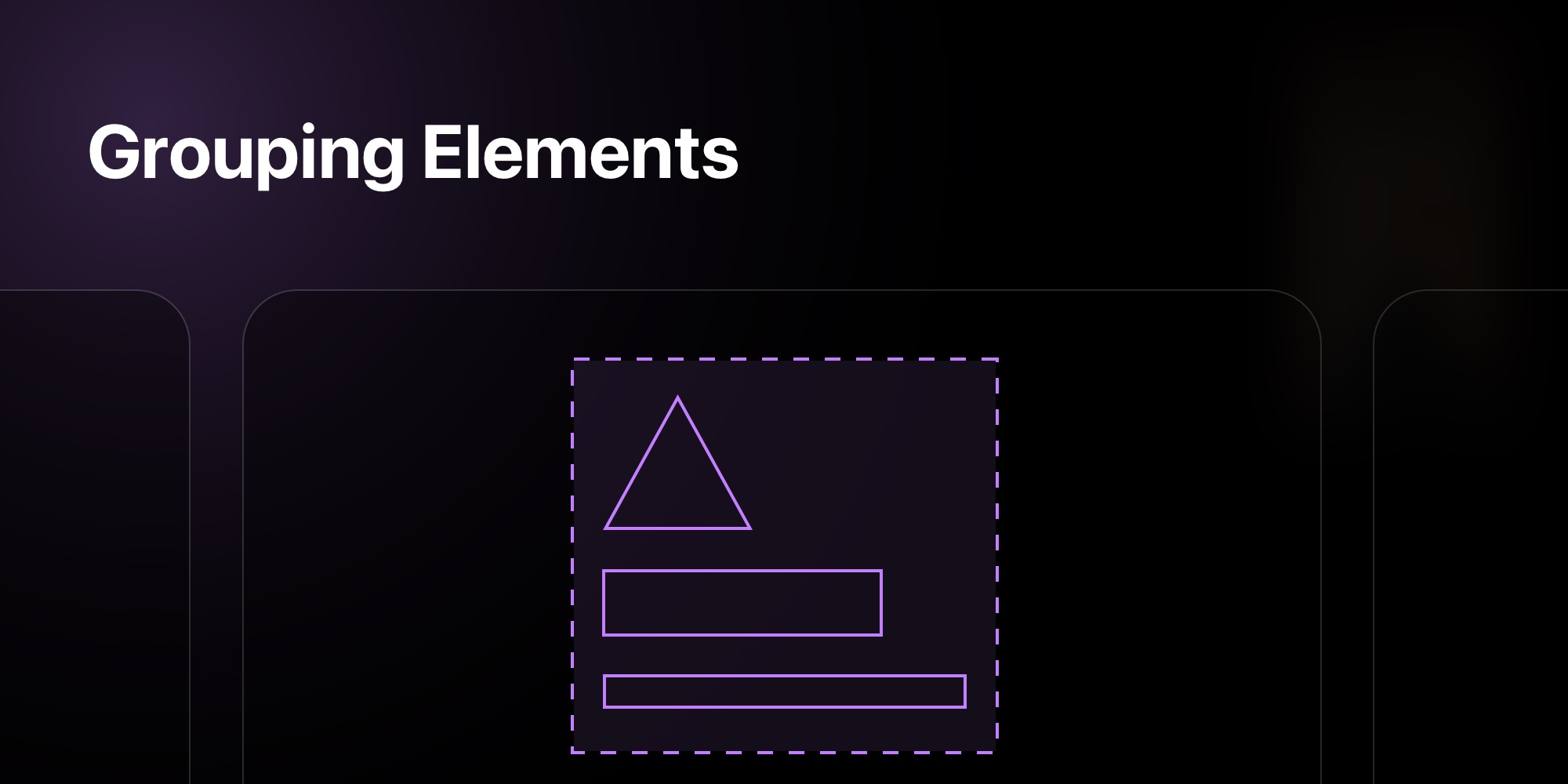
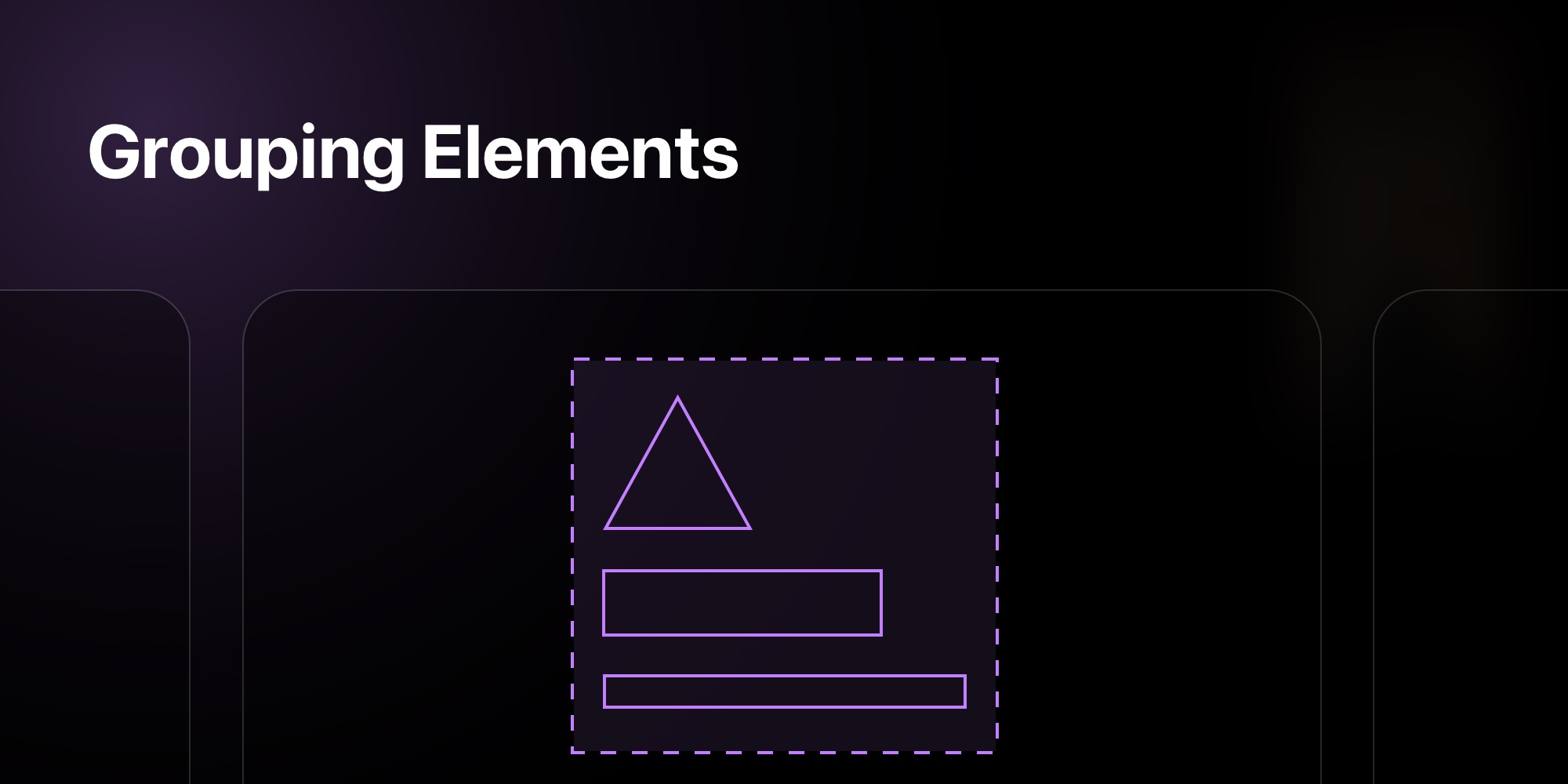
New Feature: Grouping Elements in PaneFlow for Enhanced Design Flexibility
We just made designing in PaneFlow more powerful - and more fun.
Starting today, you can group multiple elements inside a block and treat them as a single unit. Whether you're layering text, buttons, or images, grouping gives you greater control and creative flexibility.
#What Element Grouping Does
In PaneFlow, a block can contain multiple elements like images, text, or icons. Before this update, you had to adjust each element individually, which could be time-consuming if you wanted to apply the same styling (like a background color or border) to all of them.
With Element Grouping, you can now select multiple elements, group them together, and treat them as a single element. This grouped element can then be styled as a whole, allowing you to add effects such as:
- Background color: Apply a solid or gradient background to the group.
- Borders: Add a border with a chosen thickness and color.
- Padding: Adjust the spacing inside the group.
- Opacity: Make the group semi-transparent.
- Blurs: Add a blur effect for a softer look.
This feature works within PaneFlow's existing editor, so you can still use tools like the drag-and-drop interface, reusable blocks, and parallax transitions alongside it. It's designed to make your design process smoother while giving you more creative options.
#How Element Grouping Helps
This feature is particularly useful for anyone creating slideshows, whether you're a designer, marketer, or business owner. Here's how it can improve your workflow:
- Simplified Styling: Instead of styling each element one by one, you can apply effects to the entire group at once, saving time and ensuring consistency.
- Better Design Control: Grouping lets you create more cohesive designs, like adding a colored background behind a set of elements to make them stand out together.
- Creative Flexibility: Effects like opacity and blurs allow you to experiment with modern design trends, such as layered or soft-focus looks, without needing advanced design skills.
- Faster Workflow: By managing elements as a group, you can make adjustments more quickly, which is especially helpful when working on tight deadlines.
For example, if you're designing a product slideshow, you could group a product image with its title and description, then add a subtle blur and a background color to make the group pop against the slide's background. This creates a more polished look with less effort.
#How It Works
Just select two or more elements within a block, hit Group, and you'll immediately gain access to new styling options. You can also ungroup anytime if you want to return to individual control.
#Ready to try Groups?
Log in to your PaneFlow project and start building smarter, cleaner designs today.
paneflow.com
#Additional Resources
- Introducing the PaneFlow Plugin for Framer: Embed Stunning Slideshows to Your Sites
- Fresh Templates Drop: AirPods Max, Commercial Real Estate & Bold Intros
- New Feature: Multi-Element Alignment Tools
Don't Miss What's Next
Get updates, design tips, and sneak peeks at upcoming features delivered straight to your inbox.