

Navigate with Ease Using the Mousewheel
New Feature: Mousewheel Control is Here
Starting today, you can navigate through your slideshows with even more fluidity - thanks to the brand new Mousewheel Control option in PaneFlow.
Whether you're creating a product showcase, a creative presentation, or a narrative experience, users can now move between panes simply by scrolling.
#How It Works
Once enabled, Mousewheel Control allows you to navigate through the panes of your slideshow using:
- Vertical scrolling (standard mousewheel)
- Horizontal scrolling (for horizontal slideshows or trackpads)
#How to Enable It
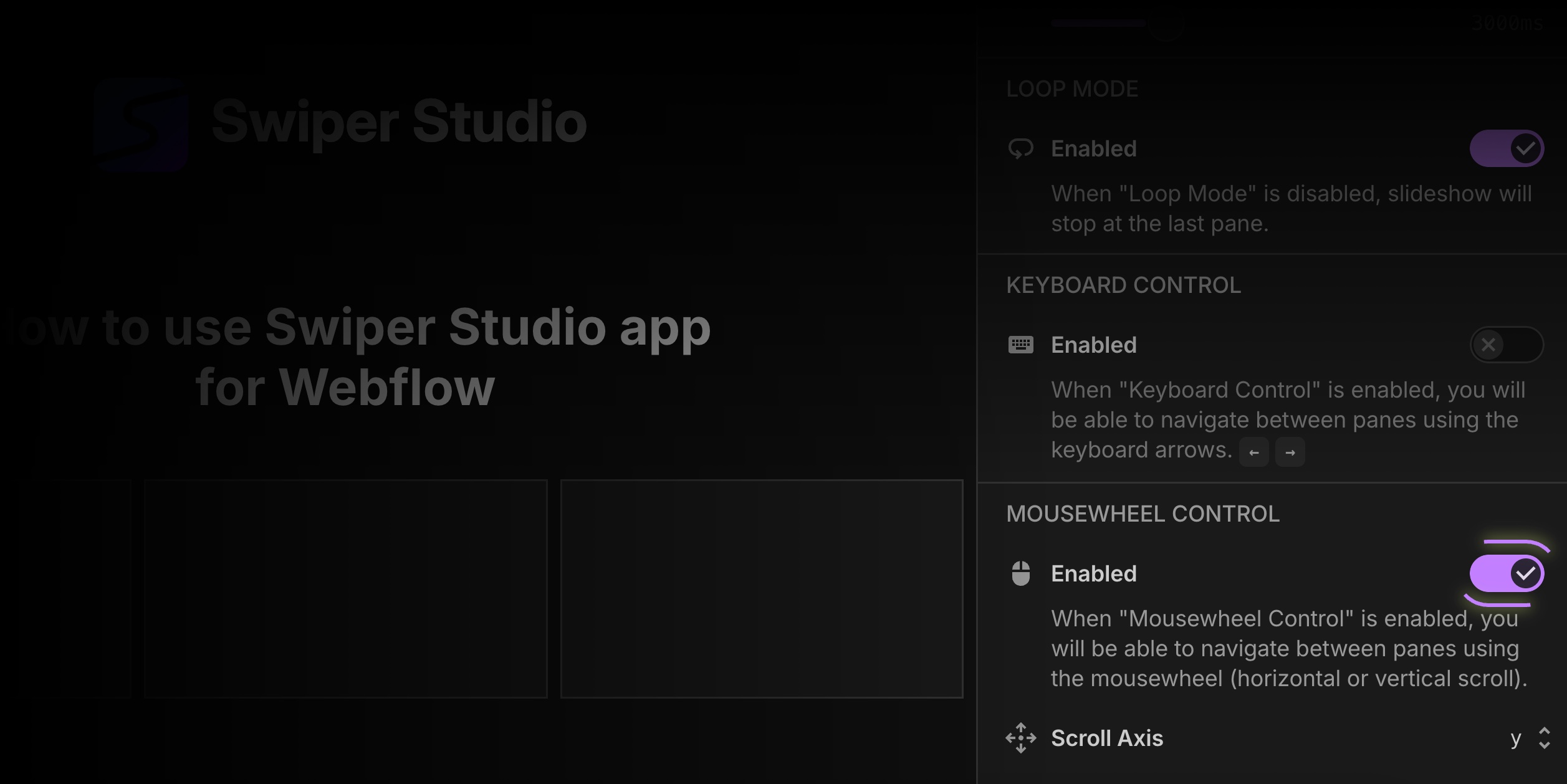
You can turn on Mousewheel Control for any slideshow by:
- Opening your project in the PaneFlow editor
- Navigating to the right sidebar
- Expanding General Settings
- Toggling the “Mousewheel Control” option on
That's it. Your slideshow now responds to scroll now.
#Why It Matters
Mousewheel navigation creates a more tactile and seamless experience for users. It works great on devices where click or swipe actions might feel clunky - especially desktop and laptop users. With PaneFlow's signature layout flexibility, you now have even more ways to deliver content the way you want it experienced.
#Try It Out
Give it a spin on your next project - literally. If you haven't already, get started with PaneFlow and start building scroll-friendly slideshows in minutes.